ESXi 6 install stuck on “Relocating modules and starting up the kernel…”
Admittedly, I do not do much VMWare these days, but on occasion I
have clients that need to use it. Recently I was installing ESXi 6 on
my personal lab to do some testing, when the installation got stuck, the
last message being “Relocating modules and starting up the kernel”

So, what’s happening? Granted this is an older Sun 4170M2 server, but I have installed Oracle VM on the server with no issues. I also have run KVM hypervisors, Windows Hyper-V and Citrix without any issues. Well after a little troubleshooting it looks like VMWare does not like the video subsystem and is getting confused when it is checking to see if the server is headless.
The fix is relatively easy, we have to add a boot parameter to the ESXi kernel. To do this, reboot, and while ESXi is booting hit the tab key
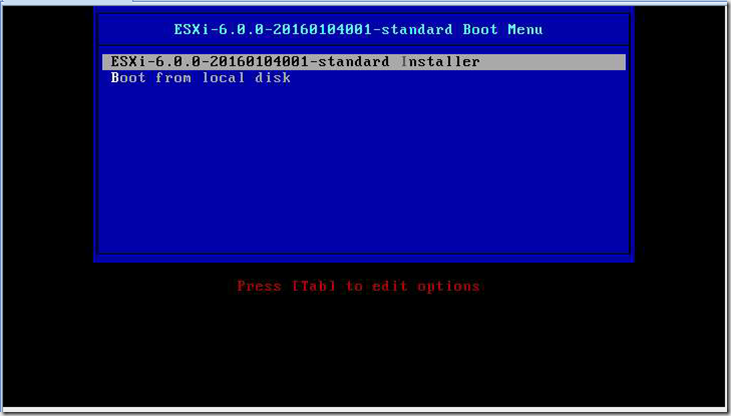
Next, we will add a parameter to disable the headless check “ignoreHeadless=TRUE”
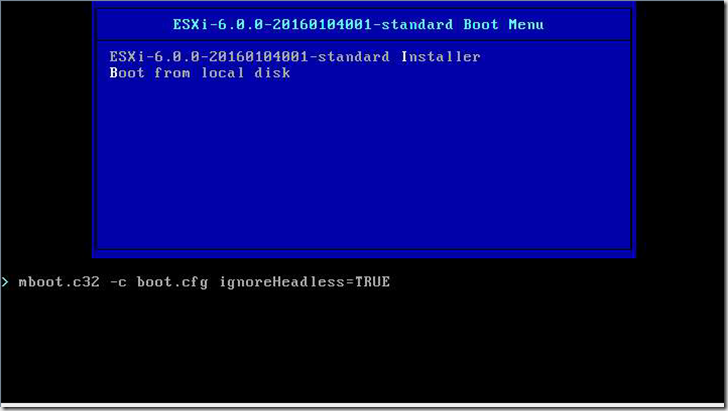
And now reboot and install normally…
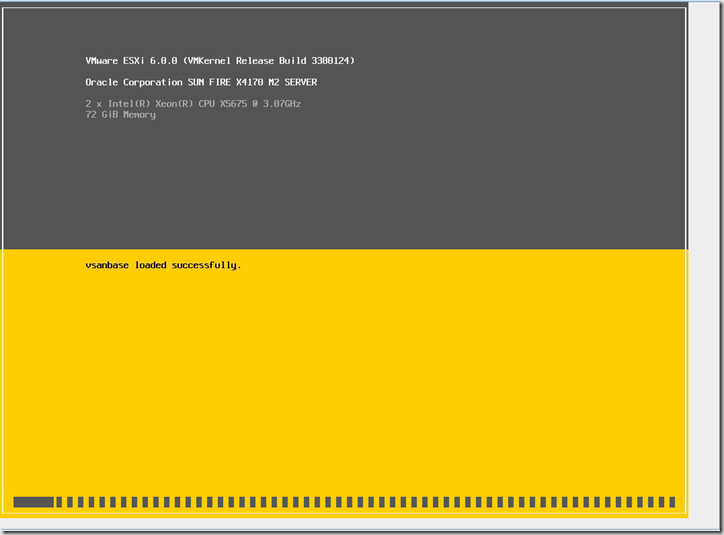
Continue the installation normally, but when you get to the end pay attention.
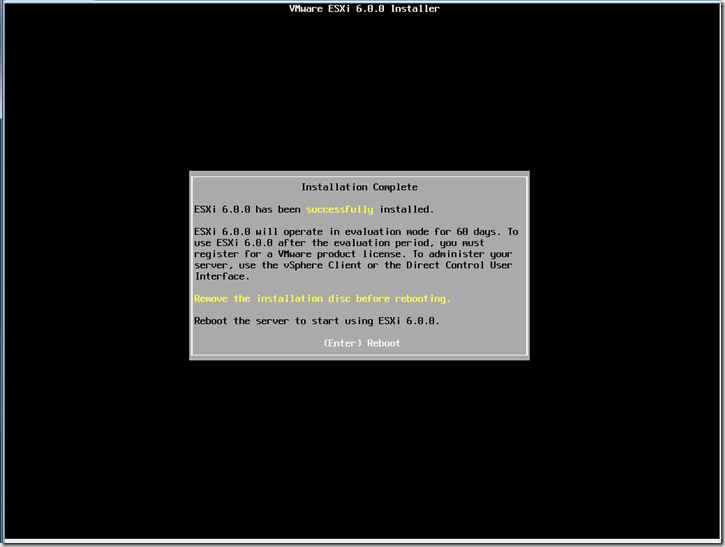
Now reboot, and get ready to hit “Shift O” this time
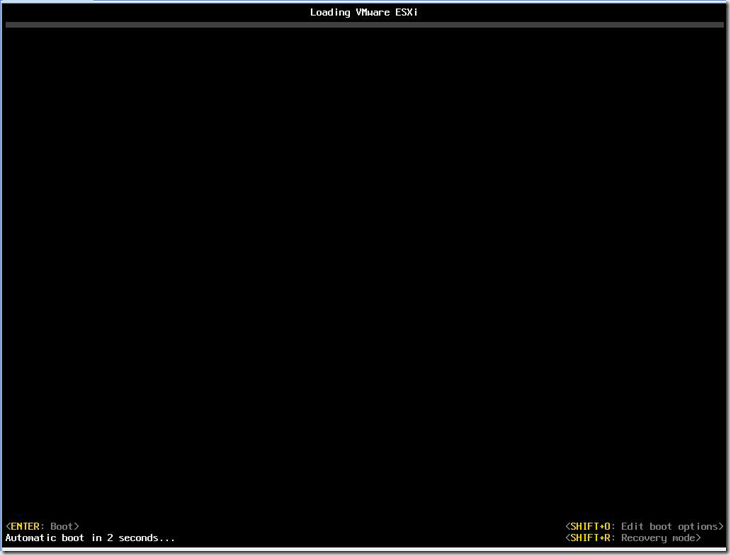
The add in the ignoreHeadless=TRUE in the boot parameter list, it should look like this
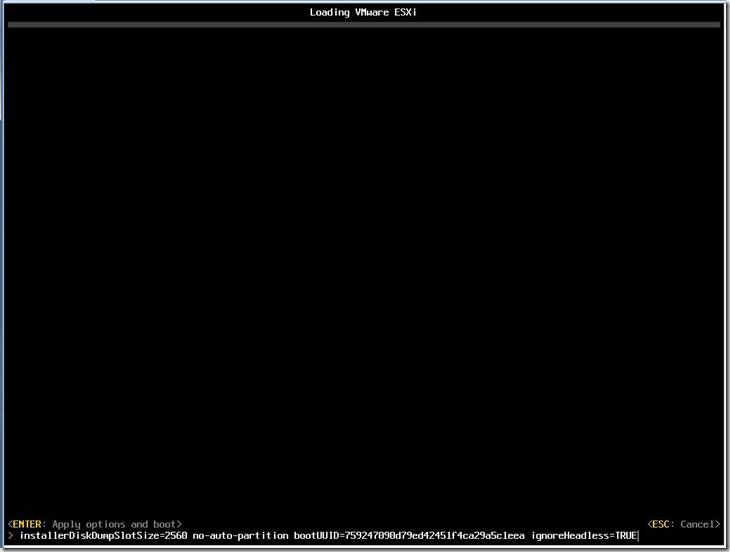
And then hit enter to continue the boot process.
Next, once we are back up we will need to make the ignoreHeadless=TRUE permanent for each reboot.
Log into the ESXi system as root, from the login screen hit F2
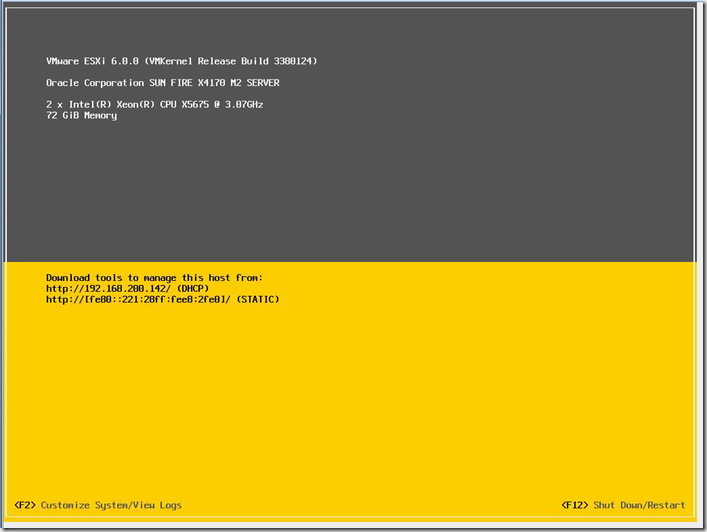
Login as root
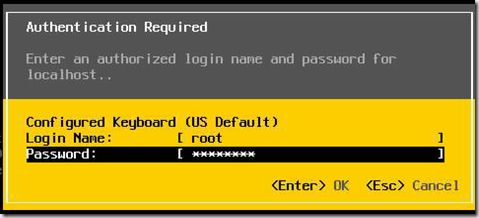
Arrow down to troubleshooting options to enable the shell
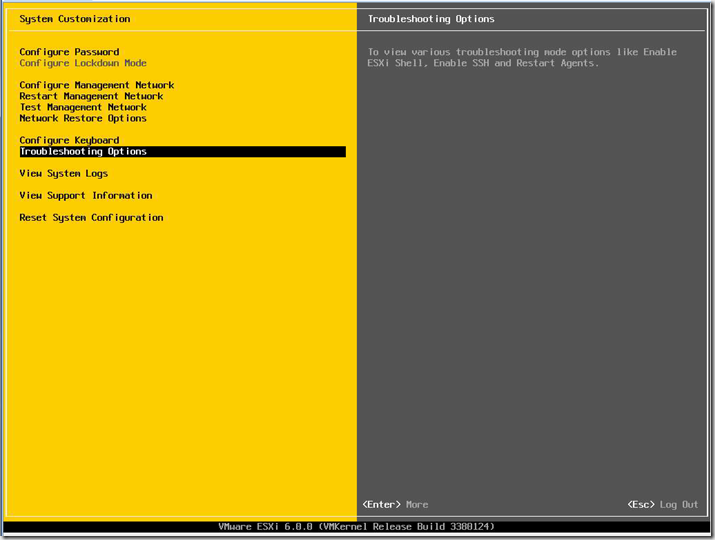
Next enable the ESXi shell
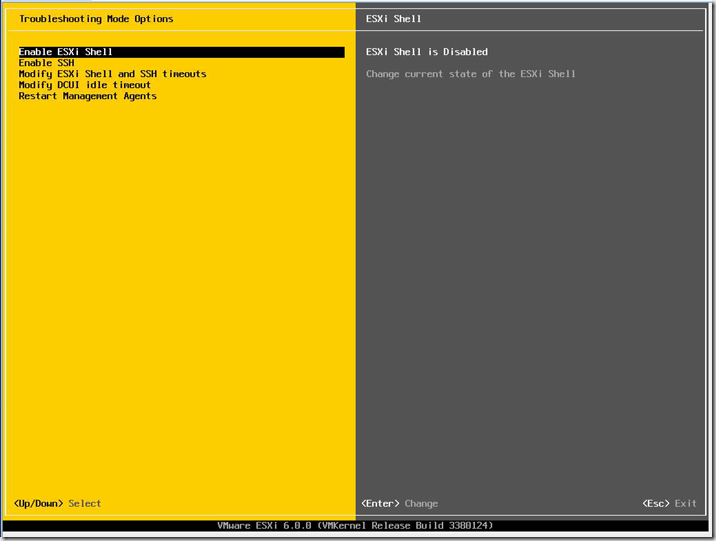
The enter key will toggle the shell state.

Now from the console hit ALT-F2. On ILOMs you will need to use enable the ALT key from the keyboard menu
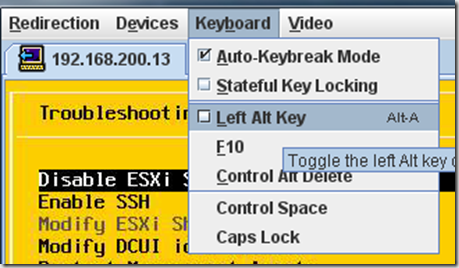
Then hit F2, to get to the shell login.
Don’t forget to uncheck the alt key from the keyboard dropdown once you are on the shell screen, otherwise you will have issues typing in the password!
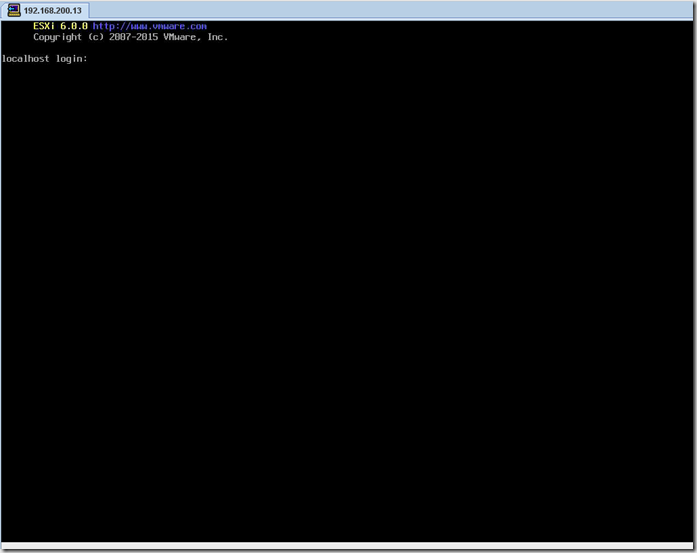
next login as root, and we will run a single command
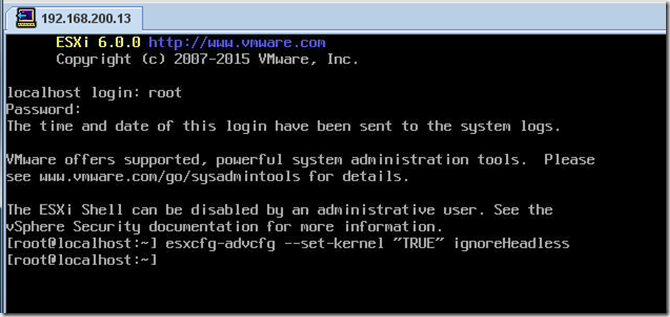
I am a big fan of the concept of “trust, but verify”, so let’s verify that the parameter is correct by getting the parameter with the command
“esxcfg-advcfg –get-kernel ignoreHeadless”
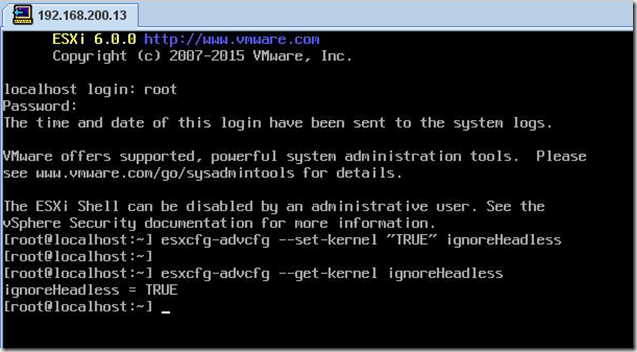
Now we are done. type exit to logout, and then ALT-F2 to go back to the main screen
Hopefully this helps you with getting ESX installed on some older systems.

So, what’s happening? Granted this is an older Sun 4170M2 server, but I have installed Oracle VM on the server with no issues. I also have run KVM hypervisors, Windows Hyper-V and Citrix without any issues. Well after a little troubleshooting it looks like VMWare does not like the video subsystem and is getting confused when it is checking to see if the server is headless.
The fix is relatively easy, we have to add a boot parameter to the ESXi kernel. To do this, reboot, and while ESXi is booting hit the tab key
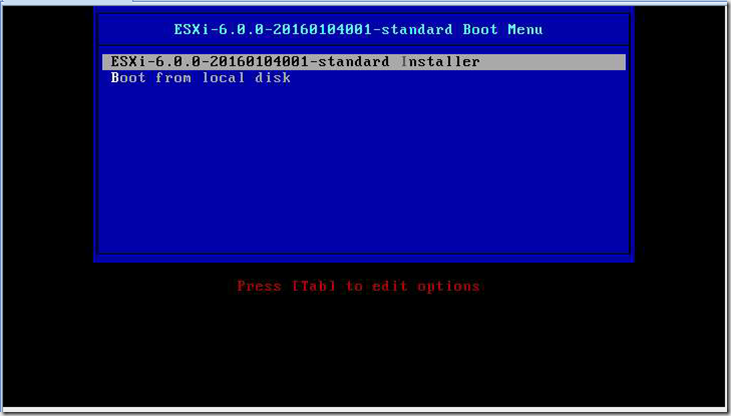
Next, we will add a parameter to disable the headless check “ignoreHeadless=TRUE”
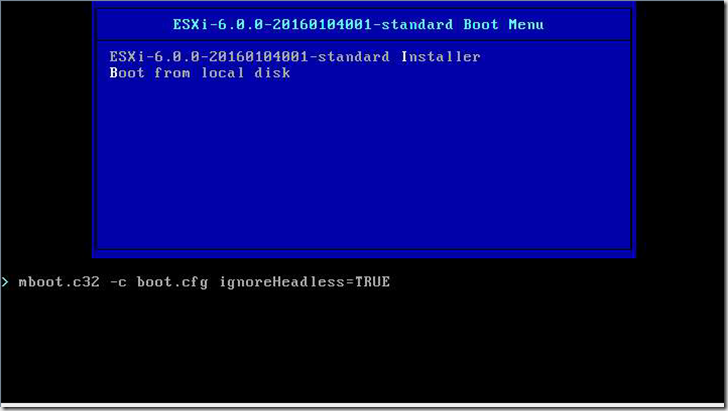
And now reboot and install normally…
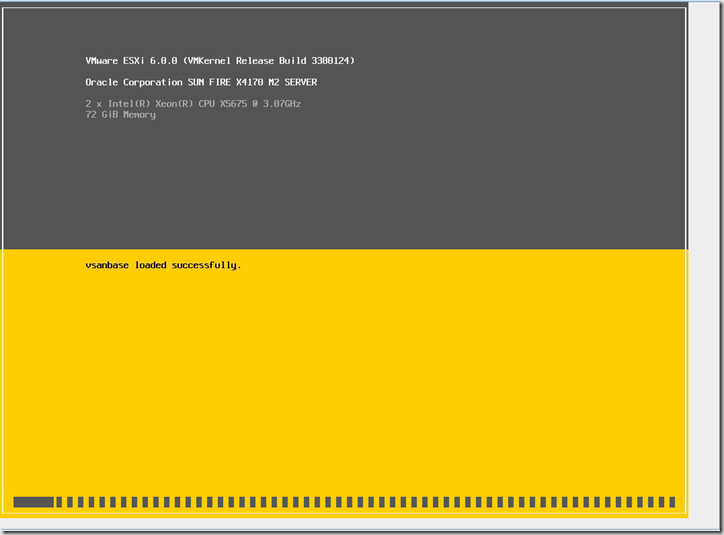
Continue the installation normally, but when you get to the end pay attention.
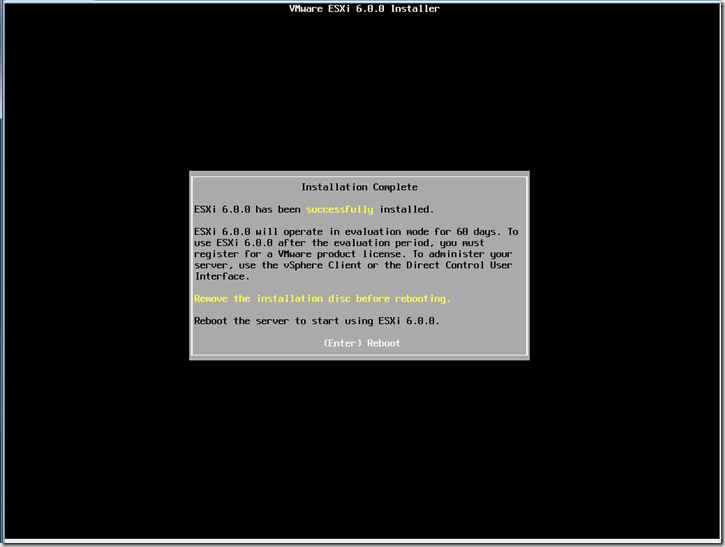
Now reboot, and get ready to hit “Shift O” this time
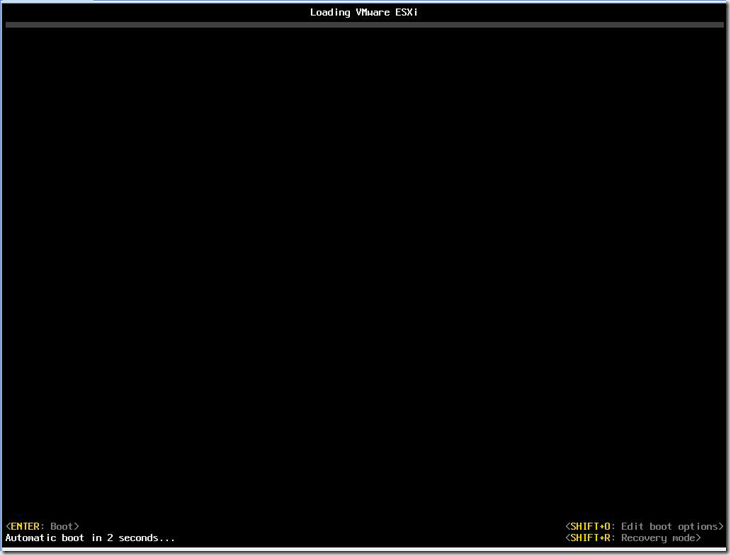
The add in the ignoreHeadless=TRUE in the boot parameter list, it should look like this
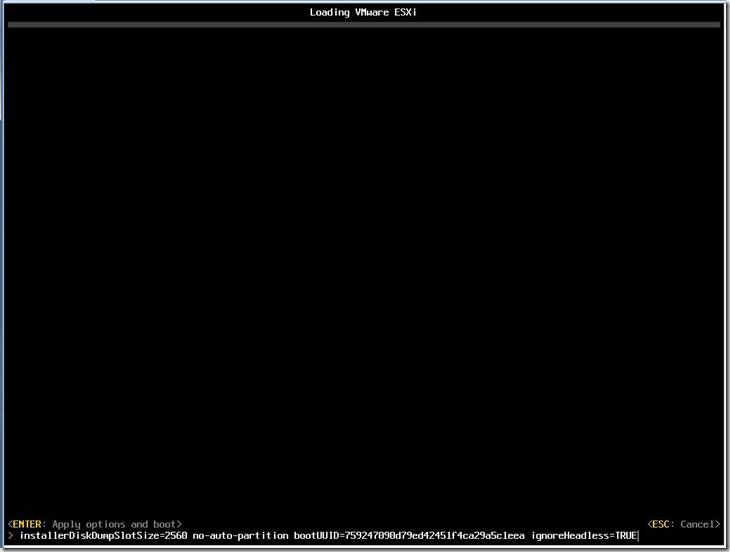
And then hit enter to continue the boot process.
Next, once we are back up we will need to make the ignoreHeadless=TRUE permanent for each reboot.
Log into the ESXi system as root, from the login screen hit F2
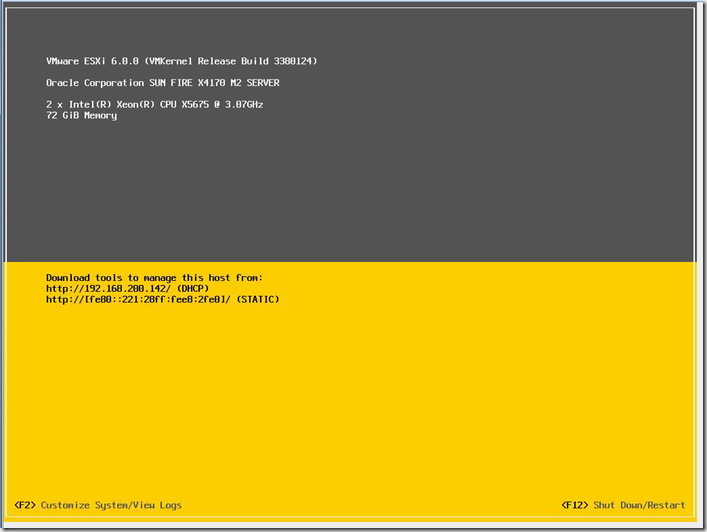
Login as root
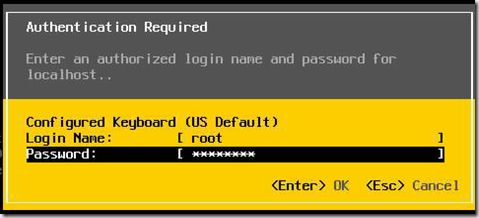
Arrow down to troubleshooting options to enable the shell
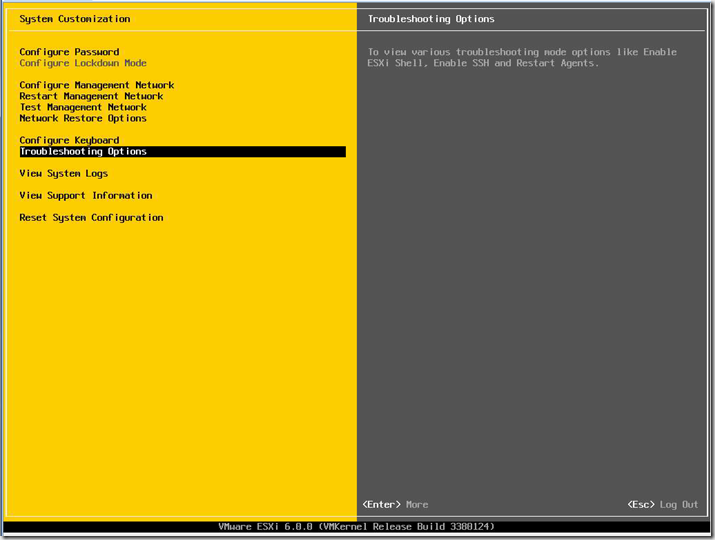
Next enable the ESXi shell
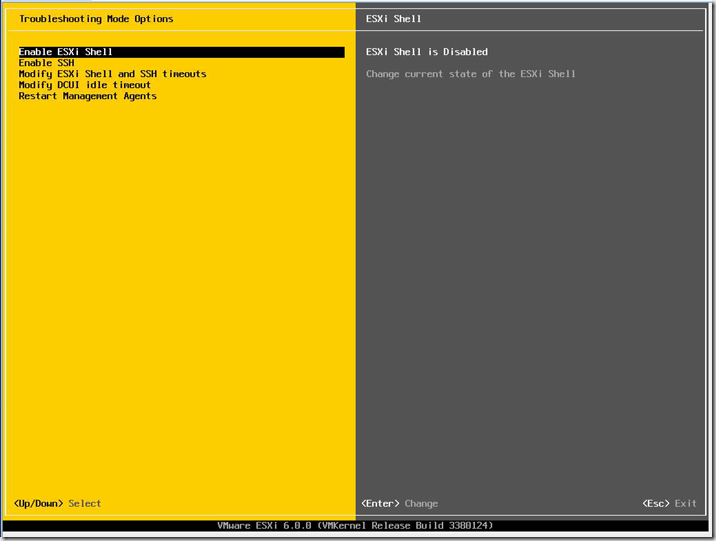
The enter key will toggle the shell state.

Now from the console hit ALT-F2. On ILOMs you will need to use enable the ALT key from the keyboard menu
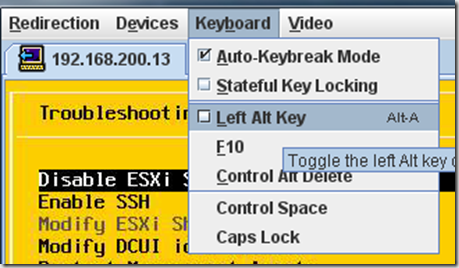
Then hit F2, to get to the shell login.
Don’t forget to uncheck the alt key from the keyboard dropdown once you are on the shell screen, otherwise you will have issues typing in the password!
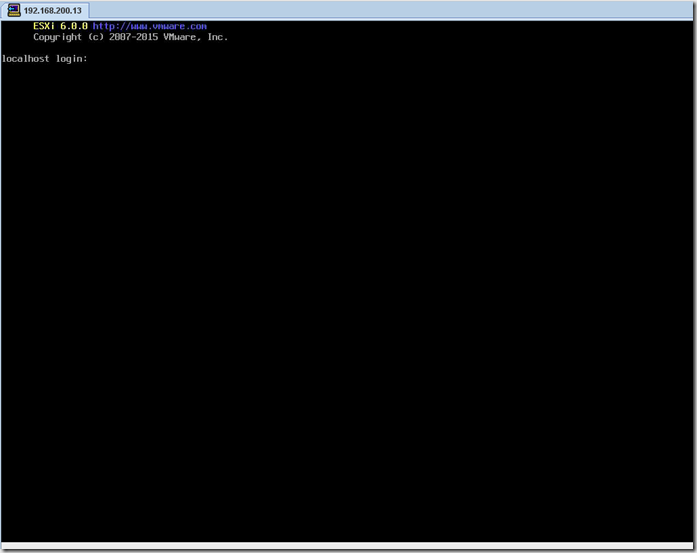
next login as root, and we will run a single command
esxcfg-advcfg --set-kernel "TRUE" ignoreHeadless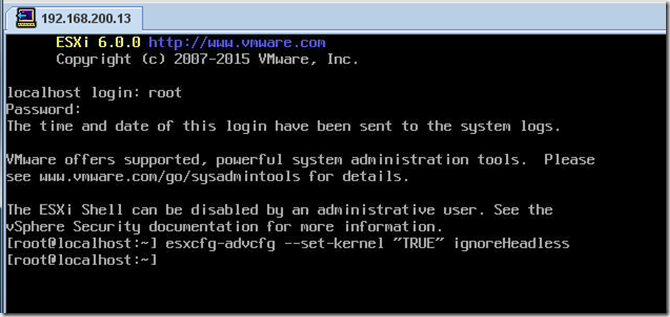
I am a big fan of the concept of “trust, but verify”, so let’s verify that the parameter is correct by getting the parameter with the command
“esxcfg-advcfg –get-kernel ignoreHeadless”
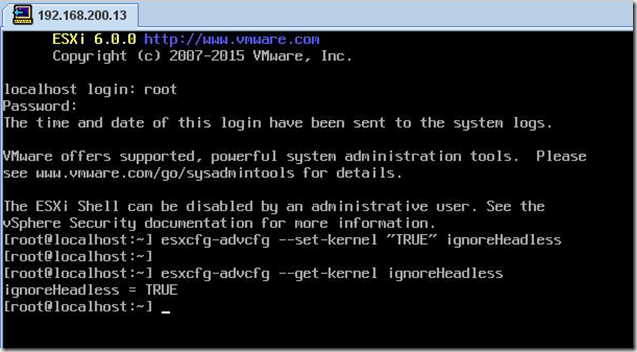
Now we are done. type exit to logout, and then ALT-F2 to go back to the main screen
Hopefully this helps you with getting ESX installed on some older systems.
Please reference the original article that this was taken from in your post
ReplyDeleteI do. Right under title. Thanks
ReplyDelete